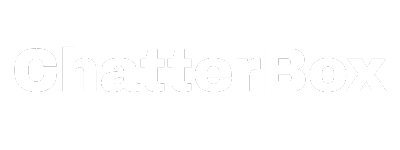Custom Bot Profile Pictures
We're excited to announce a new feature that allows you to customize your meeting bot's profile picture. You can now upload custom images to personalize your bot's appearance in Zoom, Google Meet, and Microsoft Teams meetings.
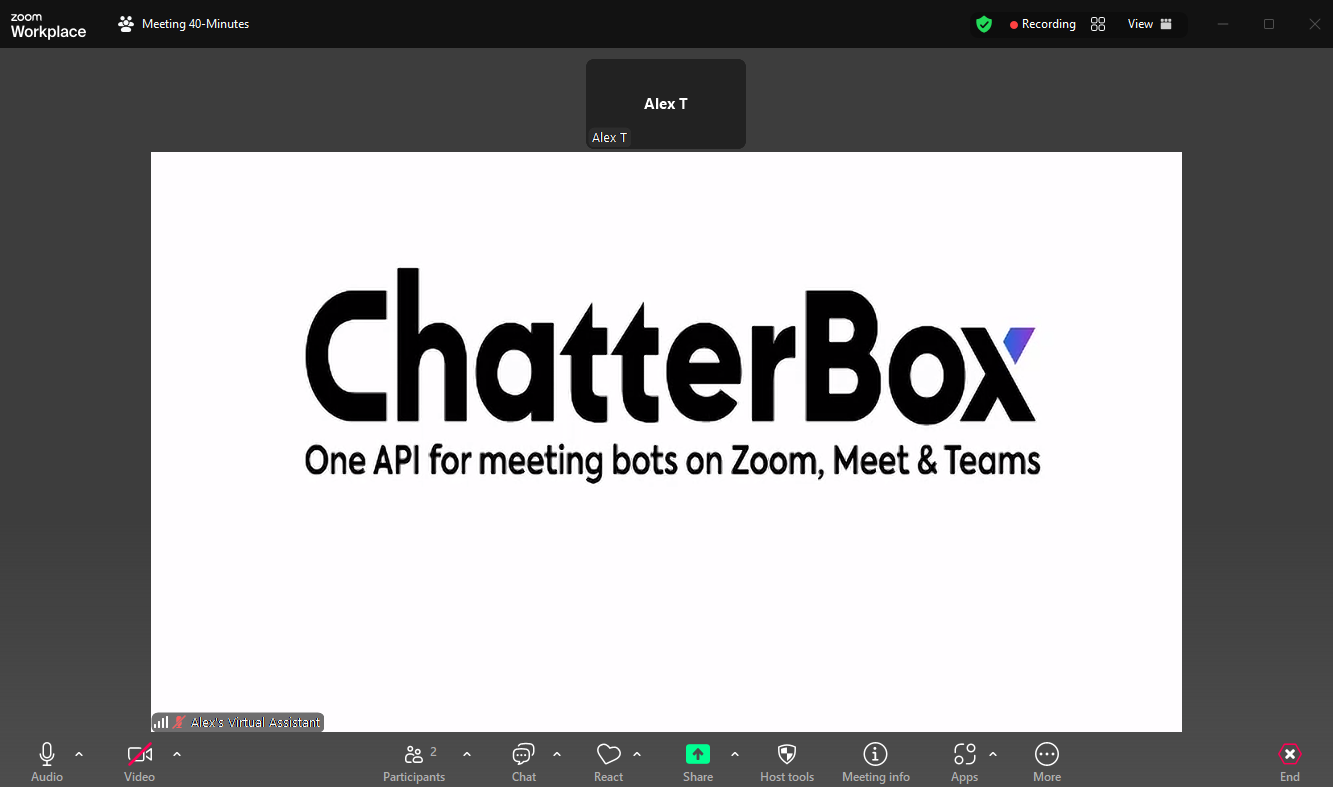
What's New
The join endpoint now accepts a customImage parameter that allows you to specify a custom profile picture for your bot. This feature helps with:
- Brand consistency: Use your company logo or brand colors
- Meeting identification: Easily distinguish between different bots
- Professional appearance: Create a more polished meeting experience
- User engagement: Make your bot more recognizable and trustworthy
How to Use Custom Images
Simply add the customImage parameter when deploying your bot:
from chatterbox_io import ChatterBox
client = ChatterBox(authorization_token="your_api_token")
# Deploy a bot with a custom profile picture
session = await client.send_bot(
platform="zoom",
meeting_id="123456789",
bot_name="My Bot",
custom_image="data:image/png;base64,iVBORw0K...uQmCC"
)
Image Requirements
For the best results, follow these guidelines:
- Format: Must be base64-encoded data starting with
data:image/[type];base64, - Supported types: png, jpg, jpeg, gif, bmp, webp, tiff
- Aspect ratio: 4:3 ratio works best (e.g., 640×480, 1024×768, 1400×1050 pixels)
- Size: Keep images reasonably sized to ensure quick loading
Example Usage
{
"platform": "teams",
"meetingId": "1234567890",
"meetingPassword": "password123",
"botName": "Sales Assistant",
"customImage": "data:image/png;base64,iVBORw0KGgoAAAANSUhEUgAAAAEAAAABCAYAAAAfFcSJAAAADUlEQVR42mNkYPhfDwAChwGA60e6kgAAAABJRU5ErkJggg=="
}
Best Practices
- Use recognizable images: Choose images that clearly represent your bot's purpose
- Keep it simple: Avoid overly complex images that might not display well at small sizes
- Test across platforms: Different meeting platforms may display images differently
- Consider accessibility: Ensure your image doesn't interfere with meeting readability
This feature is now available across all supported platforms (Zoom, Google Meet, and Microsoft Teams) and can be used immediately with your existing API integration. Start personalizing your meeting bots today!